Two alternating blink lights on your DTF printer? If you need to reset the waste ink counters on your L1800, R1390 or L805 waste ink counters, follow the instructions below using the Epson Adjustment Program for your model DTF printer.
1. Unzip the software and double-click the application "adjprog.exe" to run the software.

2. Read the Epson L1800 Reset Software License Agreement.

3. Click the [accept] button to agree to start the software.

4. Click the [select] button and choose your printer (it should appear in one of the port options).
If you do not see your printer then make sure the printer is on and the usb cable is plugged into your computer.


5. Click the "Particular Adjustment Mode" button.
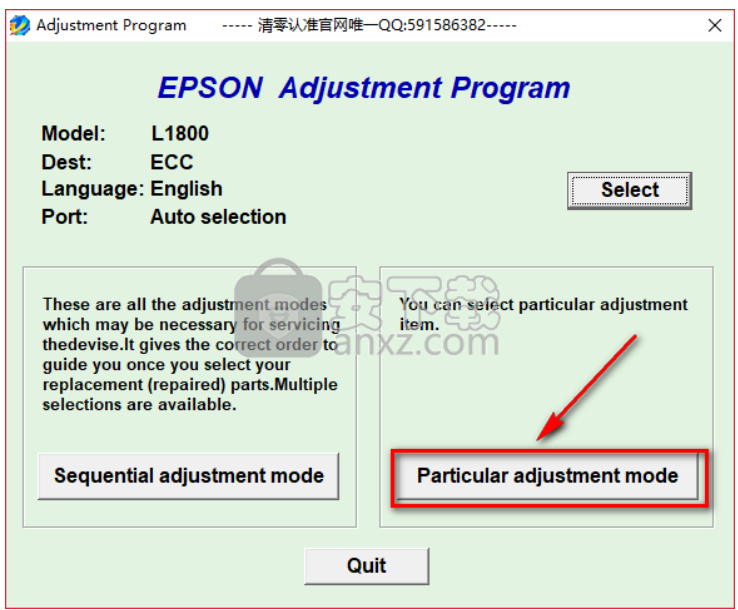
6. Find and click [Waste ink pad counter] under the Maintenance column.

7. The Waste ink pad counter window will open, as shown below.

8. Check the "Main pad counter" and "Platen pad counter", and then click the [Initialization] button.

9. The program will initialize the waste ink pad reset. You will see the "When the OK button is clicked initialization is done" pop up window. (seen below) Click the [OK] button to reset the waste ink counter.

10. The software will reset the waste ink pad counters. Another pop up will appear asking you to restart the printer.
Turn the printer off wait 10 seconds then start the printer again.
Your waste ink pad counter will be reset to zero.
To check the counter values your can simply restart the Epson Adjustment Program again, go back to the waste ink pad counter and check the values.
Download waste ink reset software for L1800, R1390 and L805 DTF printers below:
Download L1800, R1390 and L805 repair manuals below:
Comentários